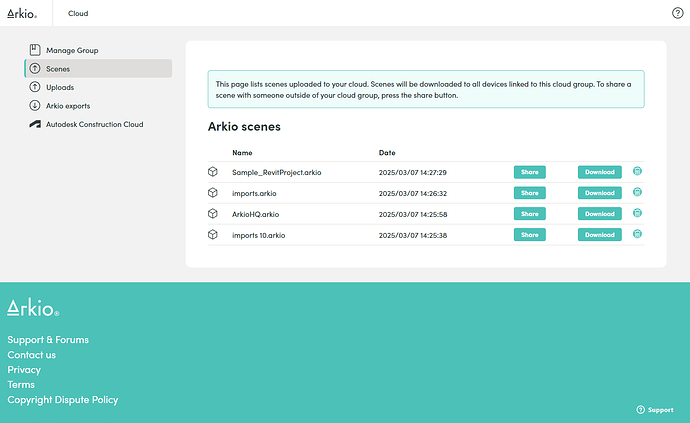@beta The latest Beta builds 2.0.0b6 are now available here that adds further improvements to our AI camera tool with the ability to save images in your scene as frames. We’ve also added a meeting presentation mode and the ability to share your Arkio scenes including resources to others via the Arkio cloud.
Camera tool updates
The camera tool now has a built-in gallery of normal and AI enhanced photos. We combined features of the magic camera with the main camera to allow the camera settings and image gallery to be accessible for both.
- The non-vr camera got it’s own tool and viewfinder accessible via the new camera sparkle icon
- You can create new images from the viewfinder in non-vr or in vr using the capture frame on your hand
- The resulting photo will then show in the viewfinder on the camera panel
- Clicking on the image in the gallery shows that image large in the viewfinder
- Clicking on the camera + icon will start making a new image
- You choose if you want to create a normal image or AI enhanced photo using the capture setting
- All photos (normal+AI) are now automatically saved to your Arkio export/photos folder that can be shared to your Arkio cloud using the photo cloud export
- The AI generation camera settings have been simplified with more bugfixes
Frames
Normal or AI-enhanced photos can now be placed in the Arkio scene using the fame feature. (Frame + icon on the camera gallery) These frames can be used as 3D trace paper to communicate ideas and issues with all devices that can sketch and place sticky notes. You can jump between these frames from the saved views tab.
Frames and sticky notes are intended to share ideas and capture issues from your scene that later be exported for issue management and presentation. We would love to hear your thoughts on how you would prefer to use these frames in Arkio.
Highlights
- From the camera viewfinder you can place previously captured photos and AI-enhanced photos in the scene as a frame
- You can automatically make frames for every new capture in the camera capture settings
- Frames can be drawn on with the sketch tool or sticky notes
- Frames save a camera position to go between all your frames in the scene
- Frames with AI images will automatically update to the latest generated AI image
Known issues
- Frames can not yet be modeled on or moved like normal Arkio geometry
- Frames cannot be hidden/shown (we want users to hide/show frames and make them appear/disappear by distance)
- Frame views are not named and updated to the frame position when moved
- Photos/frames taken in MR will not (yet) include the passthrough view but this is something we hope to add when Meta opens their Passthrough API
Arkio cloud scene sharing
Share an Arkio scene with anyone without needing to be in the same live Arkio meeting. This feature allows you to share your Arkio scene including all imported resources, frames and loaded geometry with your clients, collaborators or the Arkio team! ![]()
You can use this feature by making a Beta-compatible Arkio cloud group started from cloud.arkio.is/beta and connecting your Arkio beta client. You can then export your scene from the export tab in the scene viewer which will sync this scene between all your cloud devices.
From the Arkio cloud scenes tab (only visible after linking an Arkio Beta cloud group and exporting a scene) you can access scenes that have been shared with your cloud group previously. From this page you can either delete, download, or share individual scenes with other users.
When sharing scenes with others you can use a temporary 6-character scene-sharing code that can be filled in the Arkio home menu or you can copy a longer valid Arkio invite URL that generates a new scene-sharing code when refreshed.
pro tip: As you might have to switch between the Arkio cloud beta and the normal Arkio cloud you can best give them clear names and bookmark both copied URL’s to easily switch between them
Highlights
- Export scenes from the scene viewer in Arkio (cloud group needed)
- New Arkio cloud portal tab for scenes
- Send new sharing codes or URL links from this tab
- Load scenes using a share key in the Arkio home panel
Known issues
- The scenes tab and scene sharing still miss some features and UI changes on our cloud page
- Further tips and Arkio download instructions will be provided on the share URL
Presentation mode
Arkio meeting host can now activate presentation mode to keep the meeting central by preventing editing by other users and automatically gathering and muting other users in a meeting. This feature makes large meetings more organized and makes other collaboration features like the auto-gather mode on the wristband and colocation more predictable.
You can activate the new presentation mode from the meeting settings (top left gear on active meeting panel) Activating this mode will make all meeting participants viewer no matter their licence edit rights. It will also activate auto-gather mode (see wristband) mute all current and new users.
Next to the meeting presentation mode we also added a new gather mode “Center” that puts (non-colocated) users in a meeting at the same position/rotation as the gatherer. This makes it easier to always look at the same thing from small interior spaces with your guest
Highlights
- New presentation mode toggle in meeting settings
- All users in the meeting except the host will be converted viewers instead of editors regardless of their Arkio license
- All users in the meeting except the host, users can still unmute themselves to talk
- Activate the auto-gather mode for the host (see wristband in VR) gathering all users when the host teleports/moves to a new position
- A new gather mode “Center” is added in meeting setting that will gather all users to the same position rotation of the gatherer.
Other changes
- New Windows installation batch scripts for easier Beta and plugin installations
- Added SteamVR support for PC VR builds
- Sample scenes and table thickness updated
- UI Bugfixes and improvements
- Section visual issues fixed on Quest
- Ambient Occlusion improvements on Quest
- Increased stability for importing large distanced models
- Layers panel improvements on mobile builds
- Avatar movements
Known issues
- Flickering shadows can appear on PC VR and Quest builds
- Cloud portal for scene sharing is yet to be updated
More pictures and info about this and other features can be found in the first post of this page. Let us know if you missed anything that needs further explanation!